Google Earth and Google Flight Simulator Tips
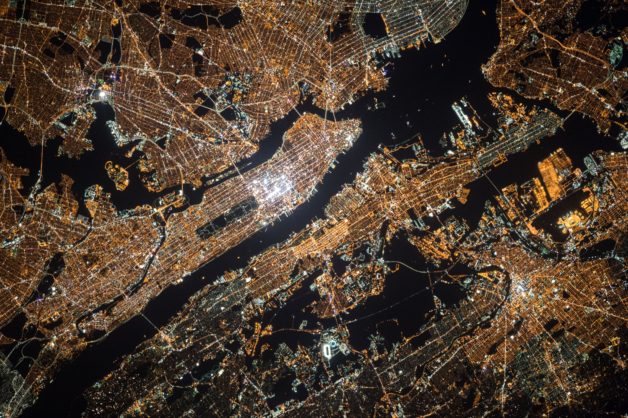
Google Earth Pro comes with powerful tools that enable you to perform several functions while capturing geographical data. These extra tools improve the capabilities of Google Earth, making it suitable for individuals that are studying satellite images for various reasons.
One of the many features that people rarely use is the Google Earth Flight Simulator which gives users a 3D video tour of several spots on the planet. After launching Google Earth Pro, simply go over to the Tools menu and select the “Enter Flight Simulator” option. It may also be launched using the shortcut keys Ctrl+Alt+A.
Launch Google Earth Flight Simulator
Setting up the Flight Simulator
Once the flight simulator window opens, you get to see a wide range of options to choose from for the desired experience. You can either choose the slower Cirrus SR-22 plane which is easier to control or the F-16 which is a lot faster. Users can also choose a starting position which could be any airport or their current view which makes the simulator start mid-air.
The Joystick Support feature makes it possible for you to use the simulator with a joystick. You can continue with your keyboard and mouse if that is what you prefer. After the initial setup is complete, clicking Start Flight will start the 3D video tour.
It features a Heads Up Display (HUD) with green readings that may be seen on the screen. They make it easy for users to navigate the globe with ease. A good understanding of the HUD readings ensures that your flight is smooth, as you can see the aircraft speed and altitude, among other important information.

HUD with green readings. (Image Source)
Controls
The controls are quite straightforward. The Page Up key on your keyboard allows you to power-up your aircraft. As your speed increases, it may be seen through the throttle indicator that is displayed on your screen. While on the ground, you may turn left or right using the comma and period keys. They allow you to engage the left and right brakes while navigating on the runway.
If you do not have a joystick, your mouse would come in handy when flying the plane as using the keyboard alone for navigation may be difficult for most people. Move your mouse cursor to the center of the screen and click once. Immediately the cursor turns to a “+” sign, it can then be used for take-off, landing, and controlling the aircraft mid-air.
Immediately the speed of your plane increases on the runway and you are ready for take-off, move your mouse slightly downwards, away from the center of the screen. As your aircraft starts to get off the ground, try to balance its wings using the mouse until you get to the desired altitude. Ensure that the cursor stays within the Google Earth window to avoid losing control of your aircraft.
While in the air, you can move your mouse in any direction you want to fly to the desired location. Try to keep the mouse cursor at the center of the screen. That will ensure that you do not lose control and crash the aircraft. The spacebar on your keyboard can be used to pause the simulator. Hit the key again when you are ready to resume with your navigation.

(Image source)
Navigating in air.
You can eliminate the entire taking off process if it is difficult for you. Just click Exit Flight Simulator and relaunch it using the “Current View” option. Conveniently fly over various locations and discover new attractions using your mouse. You can exit the simulator at any time or try landing the plane without crashing.
Landing is not as easy as it sounds. Once you get to your preferred landing spot, ensure that the aircraft is correctly aligned to the runway before attempting to land. Once the flaps are adjusted to 100 percent with a decrease in thrust, engage the landing gear and move the mouse cursor slightly upwards. While on the ground, press both comma and period keys to bring the plane to a halt.
Conclusion
The Flight Simulator feature on Google Earth Pro provides an exciting experience for users as they travel through different terrains and discover interesting tourist sites across the globe. They also get hands-on experience of some basic principles and the forces that act on an aircraft.

